You are using an out of date browser. It may not display this or other websites correctly.
You should upgrade or use an alternative browser.
You should upgrade or use an alternative browser.
T6.1 Tyre Pressure Monitoring System Activation (Indirect TPMS)
- Thread starter Pauly
- Start date
This is the details for activating indirect TPMS on any T6.1 vehicle that didnt get it from the factory (huge credit to @mmi for his assistance on this)
Firstly we need to understand what TPMS is, there are two types :
Indirect TPMS - This uses the ABS sensors to measure wheel rotation speed and will give you a dash warning light if any one of the wheels starts to lose pressure (causing that wheel to rotate faster relative to the other wheels) no pressure measurement is taken from the tyres
Direct TPMS - This uses a sensor inside each wheel to directly measure the current tyre pressure and temperature and displays these values inside the vehicle, a drop in pressure in any wheel/s will trigger an alert on the instrument cluster and the infotainment screen
Secondly we need to take backups of the vehicle configuration before we begin, always always take a full scan of the vehicle and save somewhere safe so you have a baseline of settings and things can be reverted if needs be
T6.1s use adaptions channels more than ever as well as basic coding so its important to do a full auto scan AND admaps so you have all the info to fall back on, it does take a little while to complete these scans but it will be a well spent half hour if you run into problems in the future doing this or any other mod !
Hey Pauly, do you know if this can be done via OBDeleven?To activate TPMS we are going to start with module 03 ABS
Enter module 3 and then go into coding/long coding helper
In here we need to change the five values below, its important that all five are changed at the same time, changing them one at a time does not work and will generate an error
Byte 0 Bit 5 - 0
Byte 6 Bit 3 - 0
Byte 8 Bit 2 - 0
Byte 14 Bit 4 - 0
Byte 17 Bit 4 - 1
save the changes and exit
dont worry if faults appear they will sort them selves out when the rest of the programming is done
--------------------------------------------------------------
Now we are going to move on to module 17 instruments
Enter module 17 and then go into coding/long coding helper
Find Byte 4 Bit 0 and turn on (put a tick in the box)
save the changes and exit
--------------------------------------------------------------
Lastly is module 5F infotainment
Enter module 5F and then go into adaptions
All should show 'not active' so need to be changed to the below values (its quite a long list so use the search box to shortcut to 'rdk' and '0x07' channels)
ENG122227-ENG117541-Car_Function_Adaptions_Gen2-menu_display_rdk = activated
ENG122227-ENG117543-Car_Function_Adaptions_Gen2-menu_display_rdk_over_threshold_high = activated
ENG122229-ENG117704-Car_Function_List_BAP_Gen2-tire_pressure_system_0x07 = activated
ENG122229-ENG117705-Car_Function_List_BAP_Gen2-tire_pressure_system_0x07_msg_bus = Extended data bus
Thats it, everything can be saved and exited, after all changes are made reset any fault codes that are showing
I got around to trying this today as I was updating my wheel size after installing 18” ROC on my van. Wheel size update went fine. Speedo now reads slightly under, which it should be 
Now onto TPMS. Had issues with setting the Bit values for under 03 ABS.
First off I’m running the latest version of VCDS (updated this morning) and HEX V2.
In the long coding window it shows no Bits when selecting the Byte.
Where the Bits should be there is a message in red that reads “Only Limited Coding Information is available for this Control Module
If you happen to need additional Details please email [email protected]
Coding is normally done using the Factory Tool and Software-Version-Management (SVM)”
Changing from Byte 0 to any other clears that message but does not show the Bits until you click on the highlighted Byte in the long code.
So was able to change 6, 8, 14, 17 but not 0.
Looking at how the Byte code is built I was able to work out what I believe is the correct code for Byte 0. It was 30, so I worked out what combo would create 30 and then worked out what the code would be if I set Bit 5 to 0. This gave me a Byte code of 10.
Submitted the updated long code and it was accepted.
Was then able to update all the other bits as per the instructions.
Now the TPMS shows up on my head unit (Composition Colour) but it’s not active. Test on that screen says “Tyre Pressure Loss Indicator currently not available”. If I press the set button I get an error saying it’s not activated.
My only guess is that the long code in 03 ABS must be wrong. Any thought or things I could try?


Now onto TPMS. Had issues with setting the Bit values for under 03 ABS.
First off I’m running the latest version of VCDS (updated this morning) and HEX V2.
In the long coding window it shows no Bits when selecting the Byte.
Where the Bits should be there is a message in red that reads “Only Limited Coding Information is available for this Control Module
If you happen to need additional Details please email [email protected]
Coding is normally done using the Factory Tool and Software-Version-Management (SVM)”
Changing from Byte 0 to any other clears that message but does not show the Bits until you click on the highlighted Byte in the long code.
So was able to change 6, 8, 14, 17 but not 0.
Looking at how the Byte code is built I was able to work out what I believe is the correct code for Byte 0. It was 30, so I worked out what combo would create 30 and then worked out what the code would be if I set Bit 5 to 0. This gave me a Byte code of 10.
Submitted the updated long code and it was accepted.
Was then able to update all the other bits as per the instructions.
Now the TPMS shows up on my head unit (Composition Colour) but it’s not active. Test on that screen says “Tyre Pressure Loss Indicator currently not available”. If I press the set button I get an error saying it’s not activated.
My only guess is that the long code in 03 ABS must be wrong. Any thought or things I could try?


If you click the lcode2 tab it will give you access to all bytes and boxes, double check your coding
Go back to the start of page 2 of this thread and details are there
Just click OK and you'll get a blank coding template - tickboxes prefilled with your coding.
Well, if the tickboxes are missing, select LCode2 from menu line (allows to change any bit, not just the documented ones).
Go back to the start of page 2 of this thread and details are there
Yes. It's because indeed there is no documented coding information available for this specific controller.I had another go at this today and still no joy. I get this message when entering the long coding helper. Do you get this message?
Just click OK and you'll get a blank coding template - tickboxes prefilled with your coding.
Well, if the tickboxes are missing, select LCode2 from menu line (allows to change any bit, not just the documented ones).
Reset it all back to default and then redid each step. Had a few errors. Once cleared I was able to activate all the adaptions.
On resetting the ignition all was working
Thanks @Pauly and @mmi for sharing this.
Now I’ve run the battery down and it won’t turn over to start
Will jump start it after watching F1.
On resetting the ignition all was working
Thanks @Pauly and @mmi for sharing this.
Now I’ve run the battery down and it won’t turn over to start
Will jump start it after watching F1.
Hi, for those of you who want to use OBD Eleven to activate this function I've done an edit of Pauly's VCDS instructions.
OBD Eleven (This Needs - PRO Subscription)
Indirect TPMS – VW T6.1
To activate TPMS we are going to start with module ‘03 Brakes’
Enter module 3 and then go into ‘Long coding’ then click the icon top right, it’s the one with ones and zeros illustrated on it.
In here you need to change the five values below, it’s important that all five are changed at the same time, changing them one at a time does not work and will generate an error.
To do this click into the area labelled ‘Byte Index’ and type in the corresponding ‘Byte Index Numbers’ below, and click ‘Done’ to go directly to that ‘Byte’:
Note – when a Byte is changed it will be highlighted in green, this is normal. They will stay green until the entire code is saved using the bottom slider. Remember to only do this after all five changes have been made.
Byte Index 0 Remove the tick from the box next to ‘Bit 5’
Byte Index 6 Remove the tick from the box next to ‘Bit 3’
Byte Index 8 Remove the tick from the box next to ‘Bit 2’
Byte Index 14 Remove the tick from the box next to ‘Bit 4’
Byte Index 17 Place a tick in the box next to ‘Bit 4’
Slide the ‘Save slider’ to the right to save the changes and exit.
--------------------------------------------------------------
Now go to module ‘17 Dashboard’
Enter module 17 and then go into ‘Long coding’ and as above click the icon top right, click into the area labelled ‘Byte Index’ again, and type in the corresponding ‘Byte Index Numbers’ below:
Byte Index 4 Place a tick in the box next to ‘Bit 0’
Slide the ‘Save slider’ to the right to save the changes and exit.
--------------------------------------------------------------
The final module that needs changing is ‘5F Multimedia’
This time enter module 5F and then go into ‘Adaptions’ and NOT Long coding.
All should show 'not active' so need to be changed to the below values (it’s quite a long list so use the search box to shortcut to search for Car Function Adaptions Gen2 and Car Function List BAP Gen2 to speed things up)
Once found tap on ‘Car Function Adaptions Gen2’.
On the next page, search for:
Menu display rdk
In the drop down menu select ‘Activated’
Once found tap on ‘Car Function Adaptions Gen2’.
On the next page, search for:
‘Menu display rdk over threshold high’
In the drop down menu select ‘Activated’
Once found tap on ‘Car Function List BAP Gen2’.
On the next page, search for:
‘Tire pressure system 0x07’
In the drop down menu select ‘Activated’
Once found tap on ‘Car Function List BAP Gen2’.
On the next page, search for:
‘Tire pressure system 0x07 msg bus’
In the drop down menu select ‘Databus Extended’
Slide the ‘Save slider’ to the right to save the changes and exit.
That's it, after all changes are made reset any fault codes that are showing.
All (cold) tyre pressures should be checked and adjusted as necessary. Then click on the ‘SET’ option on the on screen display, see below for reference.
A huge thank you to all who contribute to this forum, especially @mmi, @Pauly and @dnoermann for all their work on this little gem.
OBD Eleven (This Needs - PRO Subscription)
Indirect TPMS – VW T6.1
To activate TPMS we are going to start with module ‘03 Brakes’
Enter module 3 and then go into ‘Long coding’ then click the icon top right, it’s the one with ones and zeros illustrated on it.
In here you need to change the five values below, it’s important that all five are changed at the same time, changing them one at a time does not work and will generate an error.
To do this click into the area labelled ‘Byte Index’ and type in the corresponding ‘Byte Index Numbers’ below, and click ‘Done’ to go directly to that ‘Byte’:
Note – when a Byte is changed it will be highlighted in green, this is normal. They will stay green until the entire code is saved using the bottom slider. Remember to only do this after all five changes have been made.
Byte Index 0 Remove the tick from the box next to ‘Bit 5’
Byte Index 6 Remove the tick from the box next to ‘Bit 3’
Byte Index 8 Remove the tick from the box next to ‘Bit 2’
Byte Index 14 Remove the tick from the box next to ‘Bit 4’
Byte Index 17 Place a tick in the box next to ‘Bit 4’
Slide the ‘Save slider’ to the right to save the changes and exit.
--------------------------------------------------------------
Now go to module ‘17 Dashboard’
Enter module 17 and then go into ‘Long coding’ and as above click the icon top right, click into the area labelled ‘Byte Index’ again, and type in the corresponding ‘Byte Index Numbers’ below:
Byte Index 4 Place a tick in the box next to ‘Bit 0’
Slide the ‘Save slider’ to the right to save the changes and exit.
--------------------------------------------------------------
The final module that needs changing is ‘5F Multimedia’
This time enter module 5F and then go into ‘Adaptions’ and NOT Long coding.
All should show 'not active' so need to be changed to the below values (it’s quite a long list so use the search box to shortcut to search for Car Function Adaptions Gen2 and Car Function List BAP Gen2 to speed things up)
Once found tap on ‘Car Function Adaptions Gen2’.
On the next page, search for:
Menu display rdk
In the drop down menu select ‘Activated’
Once found tap on ‘Car Function Adaptions Gen2’.
On the next page, search for:
‘Menu display rdk over threshold high’
In the drop down menu select ‘Activated’
Once found tap on ‘Car Function List BAP Gen2’.
On the next page, search for:
‘Tire pressure system 0x07’
In the drop down menu select ‘Activated’
Once found tap on ‘Car Function List BAP Gen2’.
On the next page, search for:
‘Tire pressure system 0x07 msg bus’
In the drop down menu select ‘Databus Extended’
Slide the ‘Save slider’ to the right to save the changes and exit.
That's it, after all changes are made reset any fault codes that are showing.
All (cold) tyre pressures should be checked and adjusted as necessary. Then click on the ‘SET’ option on the on screen display, see below for reference.
A huge thank you to all who contribute to this forum, especially @mmi, @Pauly and @dnoermann for all their work on this little gem.
Hi,
I have been trying to help @campagquinn . to get TPMS on his van. When I did it on mine I can't remember having any of these issues.
I get as far as this message:
"If you happen to need additional Details please email [email protected]
Coding is normally done using the Factory Tool and Software-Version-Management (SVM)”
Then I click the LCode2 tab and get the tick boxes.

It allows me to untick bit 5. However when I swap to Byte 6 the tick boxes disappear again. If I click the LCode2 tab then it goes back to Byte 0. therefore the only values I can change are the ones in Byte 0.
I may be making a simple error, but I can't figure out what I am doing wrong.
I have been trying to help @campagquinn . to get TPMS on his van. When I did it on mine I can't remember having any of these issues.
I get as far as this message:
"If you happen to need additional Details please email [email protected]
Coding is normally done using the Factory Tool and Software-Version-Management (SVM)”
Then I click the LCode2 tab and get the tick boxes.

It allows me to untick bit 5. However when I swap to Byte 6 the tick boxes disappear again. If I click the LCode2 tab then it goes back to Byte 0. therefore the only values I can change are the ones in Byte 0.
I may be making a simple error, but I can't figure out what I am doing wrong.
I got around to trying this today as I was updating my wheel size after installing 18” ROC on my van. Wheel size update went fine. Speedo now reads slightly under, which it should be
Now onto TPMS. Had issues with setting the Bit values for under 03 ABS.
First off I’m running the latest version of VCDS (updated this morning) and HEX V2.
In the long coding window it shows no Bits when selecting the Byte.
Where the Bits should be there is a message in red that reads “Only Limited Coding Information is available for this Control Module
If you happen to need additional Details please email [email protected]
Coding is normally done using the Factory Tool and Software-Version-Management (SVM)”
Changing from Byte 0 to any other clears that message but does not show the Bits until you click on the highlighted Byte in the long code.
So was able to change 6, 8, 14, 17 but not 0.
Looking at how the Byte code is built I was able to work out what I believe is the correct code for Byte 0. It was 30, so I worked out what combo would create 30 and then worked out what the code would be if I set Bit 5 to 0. This gave me a Byte code of 10.
Submitted the updated long code and it was accepted.
Was then able to update all the other bits as per the instructions.
Now the TPMS shows up on my head unit (Composition Colour) but it’s not active. Test on that screen says “Tyre Pressure Loss Indicator currently not available”. If I press the set button I get an error saying it’s not activated.
My only guess is that the long code in 03 ABS must be wrong. Any thought or things I could try?
View attachment 282795
View attachment 282796
If you click the lcode2 tab it will give you access to all bytes and boxes, double check your coding
Go back to the start of page 2 of this thread and details are there
Yes. It's because indeed there is no documented coding information available for this specific controller.I had another go at this today and still no joy. I get this message when entering the long coding helper. Do you get this message?
Just click OK and you'll get a blank coding template - tickboxes prefilled with your coding.
Well, if the tickboxes are missing, select LCode2 from menu line (allows to change any bit, not just the documented ones).
Hi @Skyliner33, I've just tried this on my T6.1 and once you've clicked on Lcode2 make sure you manually click between the bytes in the long black window, don't use the bytes box. This way it keeps the changes.
@Pauly I've done the changes for 03 and 17 as per your instructions however I have an Alpine Halo 9 so can't make the 5F changes, it does have a screen for the tyre pressure but I'm not sure if it's working as nothing happens when I press SET. Do you have any experience with this?
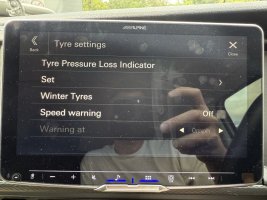
@Pauly I've done the changes for 03 and 17 as per your instructions however I have an Alpine Halo 9 so can't make the 5F changes, it does have a screen for the tyre pressure but I'm not sure if it's working as nothing happens when I press SET. Do you have any experience with this?
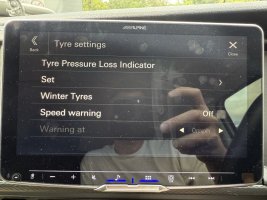
@Skyliner33 this post from earlier in the thread sounds similar ?
Sorted at last! So when I was going into the long coding helper the tick boxes were present for Byte 0 but no other. If I straight away clicked LCode2 it opened up a new window but Byte 0 Bit 5 was already showing 0. It also wouldn’t let me go any higher than Byte 6. I way I got it to work was open the long coding helper, change from Byte 0 to Byte 1 and then back to Byte 0 and the tick boxes disappeared. Then when I opened LCode2 it let me make all the necessary changes.
All working correctly. Thank you all for your help and I hope that makes sense?!
All working correctly. Thank you all for your help and I hope that makes sense?!
Afraid notHi @Skyliner33, I've just tried this on my T6.1 and once you've clicked on Lcode2 make sure you manually click between the bytes in the long black window, don't use the bytes box. This way it keeps the changes.
@Pauly I've done the changes for 03 and 17 as per your instructions however I have an Alpine Halo 9 so can't make the 5F changes, it does have a screen for the tyre pressure but I'm not sure if it's working as nothing happens when I press SET. Do you have any experience with this?
View attachment 289064
Not sure if the 5F changes are purely for display purposes or if they affect the functionality in some way ?
The first 2 of the 4 changes look like display parameters but the second two .........
With a factory headunit nothing happens after you press save until the van gets upset about one of the tyres, after pressing save you are basically telling the van that all pressures have been checked and are ok then the next time you drive the van for xx number of kilometres the van will measure the rotational speed of each wheel in comparison to each other and save that data, then when the value changes it will alert you but im not sure what that measurement distance is but i would assume its a few miles maybe ?
I would wait a day or two then drop the pressure in one wheel and go for a drive and see if it detects it but remember it can take anywhere from a couple hundred metres to a few miles before it registers
@Skyliner33
if your original coding was (read from the photo you posted)
305527524847EE8C0C5DE4A4126A7726392124B8
then to apply the 5 changes your coding would become
105527524847E68C085DE4A4126A6726393124B8
if your original coding was (read from the photo you posted)
305527524847EE8C0C5DE4A4126A7726392124B8
then to apply the 5 changes your coding would become
105527524847E68C085DE4A4126A6726393124B8
Last edited:
Thanks. Will have another look at it.@Skyliner33 this post from earlier in the thread sounds similar ?
Sorted at last! So when I was going into the long coding helper the tick boxes were present for Byte 0 but no other. If I straight away clicked LCode2 it opened up a new window but Byte 0 Bit 5 was already showing 0. It also wouldn’t let me go any higher than Byte 6. I way I got it to work was open the long coding helper, change from Byte 0 to Byte 1 and then back to Byte 0 and the tick boxes disappeared. Then when I opened LCode2 it let me make all the necessary changes.
All working correctly. Thank you all for your help and I hope that makes sense?!
Awesome. Thats great.@Skyliner33
if your original coding was (read from the photo you posted)
305527524847EE8C0C5DE4A4126A7726392124B8
then to apply the 5 changes your coding would become
105527524847E68C085DE4A4126A6726393124B8
Hi @Pauly @Argent, big thanks for that. I used the manually click between the bytes that @Argent suggested and then double checked the coding match the above.@Skyliner33
if your original coding was (read from the photo you posted)
305527524847EE8C0C5DE4A4126A7726392124B8
then to apply the 5 changes your coding would become
105527524847E68C085DE4A4126A6726393124B8
All worked and now managed to get @campagquinn's TMPS working.
Yes, thanks everyone. for your help.
Similar threads
- Replies
- 17
- Views
- 2K
- Replies
- 8
- Views
- 646

