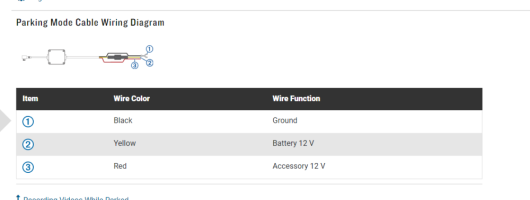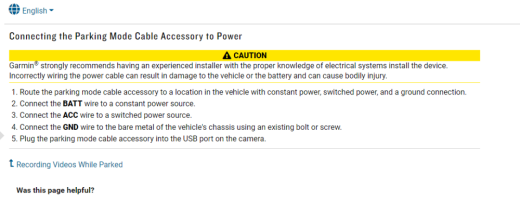Garmin doesnt spec the power draw. . . .
View attachment 178744View attachment 178745
#
but they do state that the "55 should use the extra parking mode cable accessory"? - do you have the parking mode cable installed?
Parking Mode on a Compatible Garmin Dash Cam
Parking Mode monitors your car’s surroundings while the car is parked and the engine is not running.
NOTE: You must connect your camera to the
Parking Mode Cable accessory before you can record videos and/or to access these settings while parked.
Parking Mode automatically begins saving to the microSD memory card when the camera detects motion, either
visually or
physically with its built-in motion detector
- The distance the device detects motion depends on the size of the object being detected
- The Dash Cam saves video footage for 10 seconds before and 20 seconds after detecting motion
- If the device detects another incident during this period, it will save 20 additional seconds, starting from the newly-detected motion
- This process will continue until the device has saved a 3-minute clip and then a new video file will be saved
- It is possible for a Dash Cam to pick up some unnecessary instances of motion from normal occurrences in the environment and save video clips to its memory card during a Parking Mode period
- Any movement which occurs within the field of view of the Dash Cam can potentially be captured and saved as a Parking Mode video
- It is not necessary to review this footage unless you suspect the camera may have recorded something of value
- Parking Mode videos will not overwrite any videos or incidents saved during normal use of the Dash Cam
Parking Mode can always be active after the vehicle is stopped, or a specific amount of time can be selected.
To Change the Parked Recording Timeout:
- Select Settings
- Select Camera
- Select Record While Parked
- Select Parked Recording Timeout
- Select the duration you would like the device to remain in Parking Mode
The device will remain in Parking Mode for the selected duration after the ignition is turned off. The red LED will blink while the device is on standby, but it will turn solid red if the Dash Cam detects footage and begins recording.
Parking mode can be enabled or disabled on your dash cam. See your
device's manual for steps.
The Dash Cam Automatically Switches to Parking Mode when the Engine is Off if Parking Mode is Enabled.
- The message "Parked recording enabled. Turn on the vehicle ignition switch to stop recording parked video" will appear if you try to access the menu while in parking mode.
- Turn on your vehicle's ignition switch to exit parking mode.
- This will stop recording parked video and allow you to access the dash cam settings.
The device display screen will indicate there is a new parking mode video on startup. Videos can be reviewed and deleted by following the steps in the
owner's manual.
See our detailed video tutorial below on Mounting a Dash Cam in the Car.